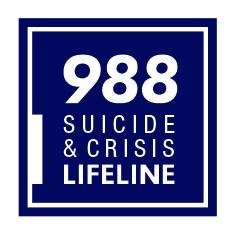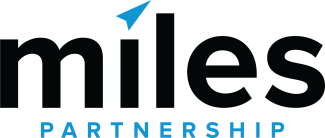About the Nebraska Passport App










How It Works
Every Passport traveler should download the Nebraska Passport app, even if you are only collecting booklet stamps.
The 2024 Nebraska Passport app is now available.
Through the app you will receive notifications about unexpected Passport stop hour changes and important announcements. The app includes directions to the stops through Google or Apple maps. You can also use the Passport app to get digital stamps 24 hours a day.
How do I get the Nebraska Passport app?
The app is free to download and is available for both iPhones and Androids; simply search for “Nebraska Passport 2024” in your app store or use the links below. You can create multiple accounts on one phone, so multiple people can collect stamps by logging in and out of accounts. The 2024 Nebraska Passport app is now available.
How does getting digital stamps work?
The app works with your phone’s location services to detect if you are at a Passport stop. If you are at a Passport stop, you will simply be able to press “Stamp” to collect your digital stamp. You are able to receive stamps even if you aren’t getting cell phone service.